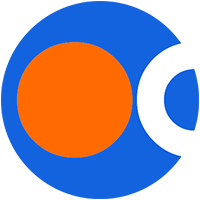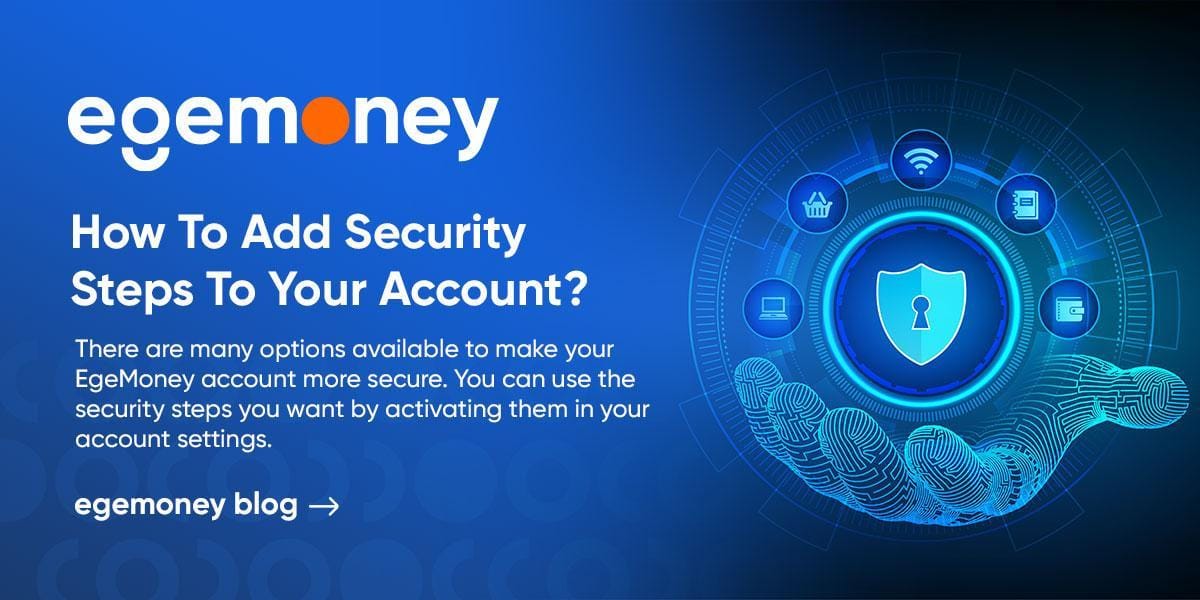 There are many options available to make your EgeMoney account more secure. You can use the security steps you want by activating them in your account settings. In this article, we’ll explain how to add security verifications to your account.
There are many options available to make your EgeMoney account more secure. You can use the security steps you want by activating them in your account settings. In this article, we’ll explain how to add security verifications to your account.
What are EgeMoney security steps?
Security steps are optional steps you can add to make your account more secure. There are two types of security steps in EgeMoney:
- Two-way authentication (2FA)
- Advanced Security
These two authentication types contain different steps in themselves. It is to your advantage to add more security verifications to your account. For the same reason, routine checks such as password changes keep the account more secure.
How can I add two-way authentication steps?
There are three different options for 2-way verification in EgeMoney:
- Google verification (Authentication)
- E-mail Address verification
- Phone number verification
Email address and phone verification processes are mandatory for you to actively use your account in your trades. In summary, you make these verifications when you become a member and complete the KYC steps. But Google verification is an optional step that you can add later. Accordingly, if you already have two steps complete, you can only add Google verification later. To do Google verification:
Firstly, come to your profile photo in the top menu and click on the “Security” heading below.

Secondly, when you scroll down the page, click “Enable” next to the Google verification header.
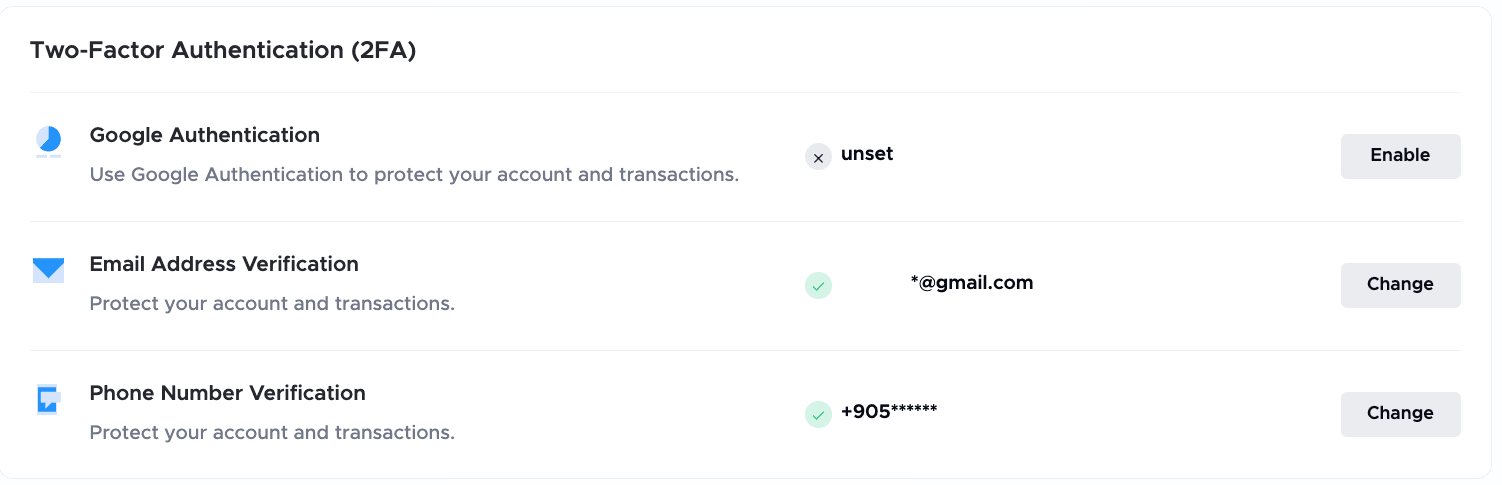
On the page you are directed to, you will receive a message that you need to download the Google Authenticator app. Download the application.
When you download the Google Authenticator application and log in, scan the QR code you see on the EgeMoney website. If you cannot scan the QR code, please manually enter this code in the app.
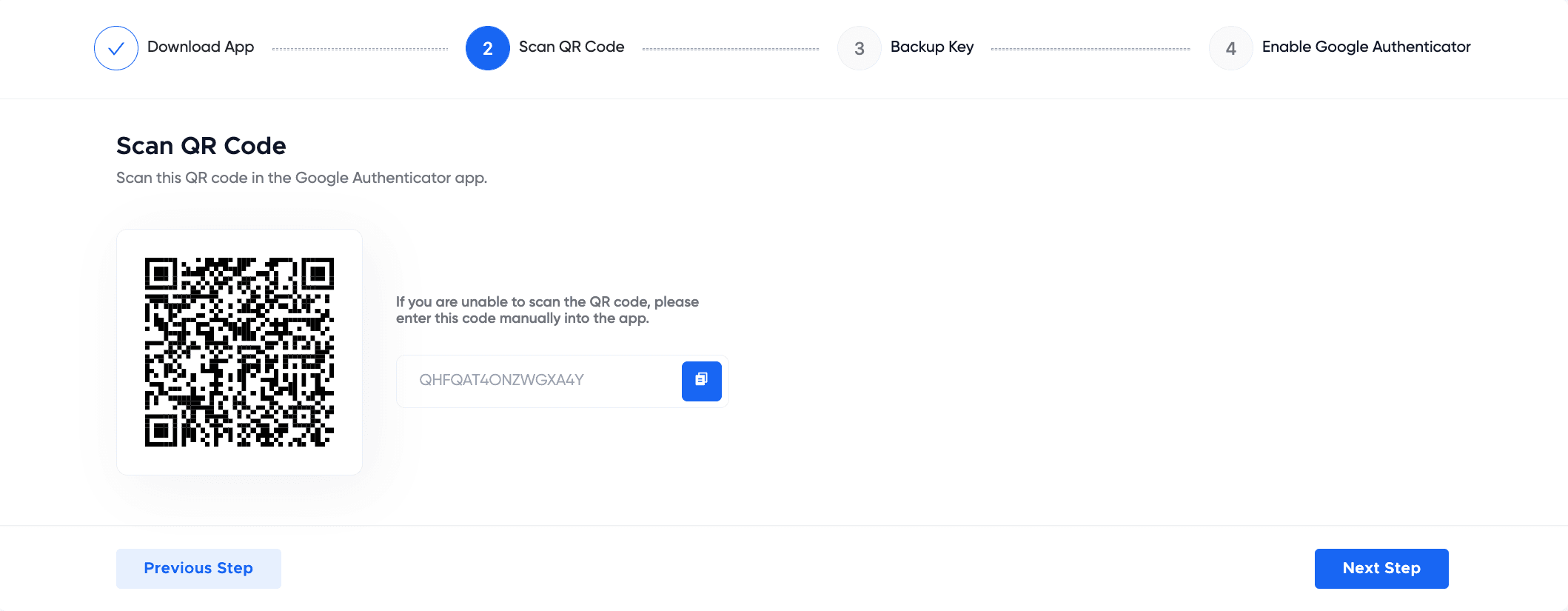
After this step, you will get a backup key. The backup code allows you to log in in case you lose your phone. To get backup codes in the application, go to “Backup keys > Continue > Get backup keys”. Please write this code on a piece of paper.

Finally, you need to enable Google Authentication. Enter the code sent to your phone from the Get Code section in the first blank. Next, enter your Google Authenticator code.
 Your activation will be completed.
Your activation will be completed.
How can I change my advanced security settings?
Advanced security steps allow you to control different information in different features in EgeMoney. There are two advanced security steps:
- P2P User Info: P2P user information controls whether your information appears when you post a P2P posting. If you do not want your information to appear when you place an ad, click the “P2P user info hide” button on the right.

Then, click “Yes, Change!” in the window that opens.
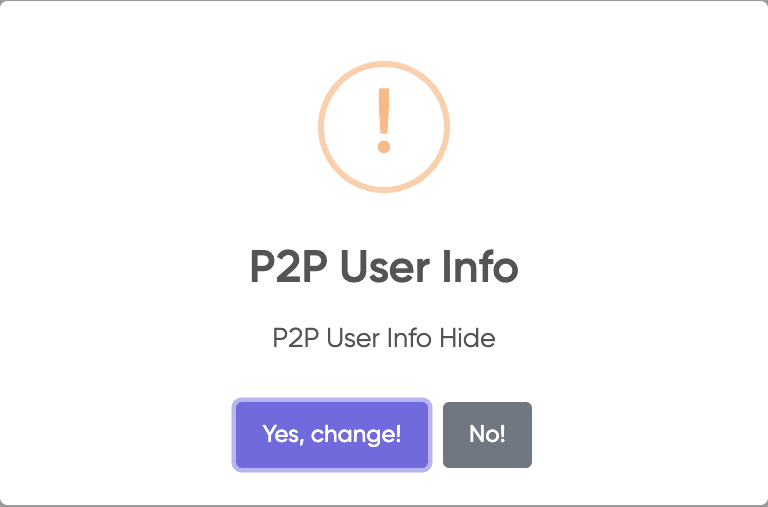
- Login Password: Click the “Change” button to change the password..
Contact us for your opinions and suggestions.
Merhaba! İçerik ekibimiz, çeşitli uzmanlık alanlarına sahip deneyimli yazarlardan oluşmaktadır. Bizi takip ederek en güncel bilgilere ulaşın.