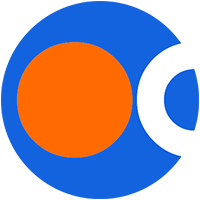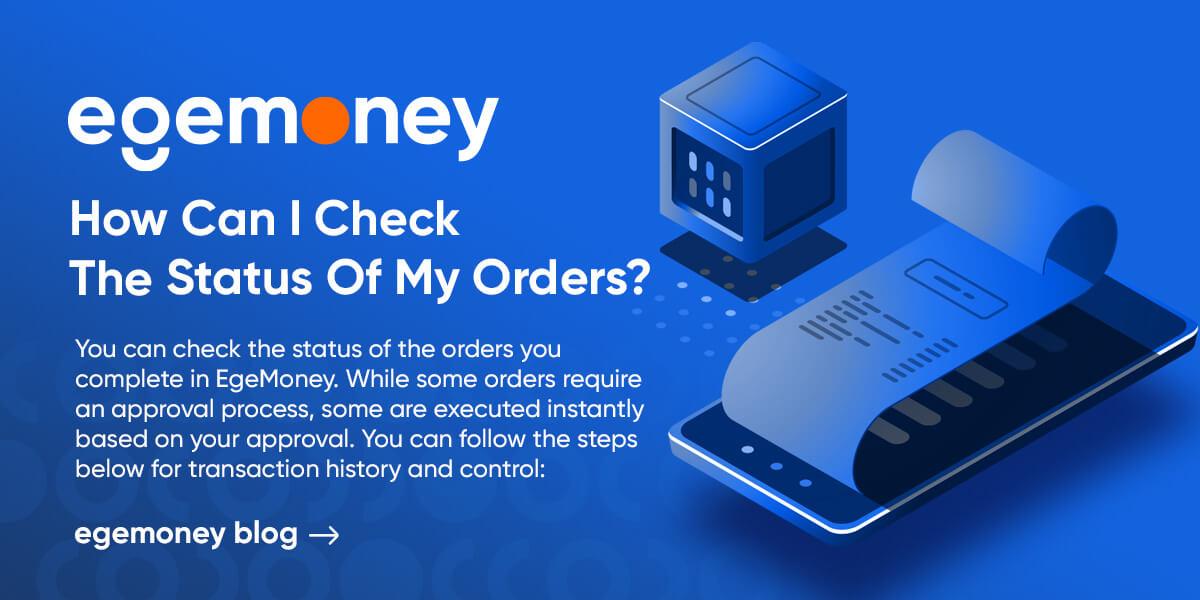 You can make different orders for your transactions in EgeMoney. The status of your orders listed in your profile. In this article, we will explain how to check the status of the order.
You can make different orders for your transactions in EgeMoney. The status of your orders listed in your profile. In this article, we will explain how to check the status of the order.
Markets on EgeMoney
Currently, there are 3 market services available. These are:
P2P Market: Peer-to-peer market is a market where transactions are directly made between two parties. Thus, investors can buy and sell different assets by communicating with each other without the need for a broker.
Spot Market: Spot market is a market where instant transactions are made. In this market, delivery and payment of goods or financial instruments are made instantly.
Rapid Convert: Rapid Convert is a market where one asset can be converted to another asset. With EgeMoney rapid convert, you can exchange your assets.
Which type of orders can I view?
You can control the following types of orders you complete in EgeMoney:
Spot Order: This is the page you will use to learn about the orders you gave in the spot market, their history, and status. When buying or selling in the spot market, you use 4 different types of orders. These are; Limit, Market, Stop Limit, and OCO orders. You can learn about the distinction between these orders by reviewing our relevant blog post.
P2P Order: This is the page you will use to examine the order you gave in the P2P market. Here, you may have posted an ad or accepted an ad. Don’t forget to visit our blog for the use of the P2P market.
Rapid Convert Orders: With EgeMoney Rapid Convert, you can convert between two assets you have. You can use either your EgeMoney Wallet or your external wallet for these conversions. You can read our blog for more information about wallet types.
How can I check my orders?
You can check the status of the orders you complete in EgeMoney. While some orders require an approval process, some are executed instantly based on your approval. You can follow the steps below for transaction history and control:
Rapid Convert Orders: Log in to your account.
Click Rapid Convert orders from the “Orders” menu.
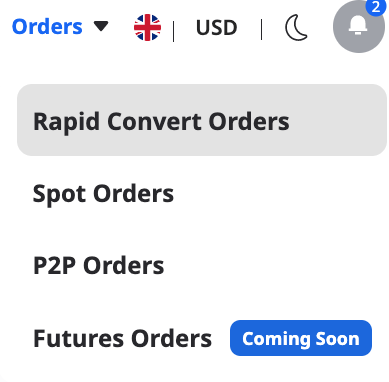
You can select the range you want to view from the top date section. Additionally, you can select the unit of the money or coin you will send.
You can filter the Sender/Receiver status according to the status of your order. No filtering is mandatory. You can click the “Reset” button to remove the filters you made.
When you press the “Search” button, all your orders will be sorted chronologically.
Spot Orders: Log in to your account.
Click Spot orders from the “Orders” menu.

First, filter the order type: select one of Limit, Market, Stop Limit, and OCO.
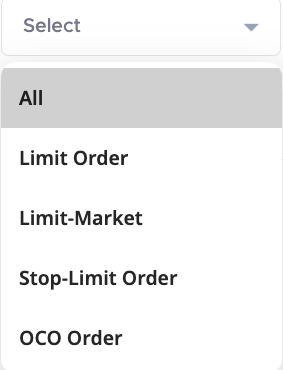
If you want to view all your orders chronologically at the same time, click on the “Order History” title from the sub-menu.
P2P Orders: Log in to your account.
Click P2P orders from the “Orders” menu.

You can use the same filters as described above.
Merhaba! İçerik ekibimiz, çeşitli uzmanlık alanlarına sahip deneyimli yazarlardan oluşmaktadır. Bizi takip ederek en güncel bilgilere ulaşın.