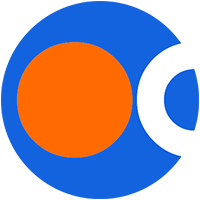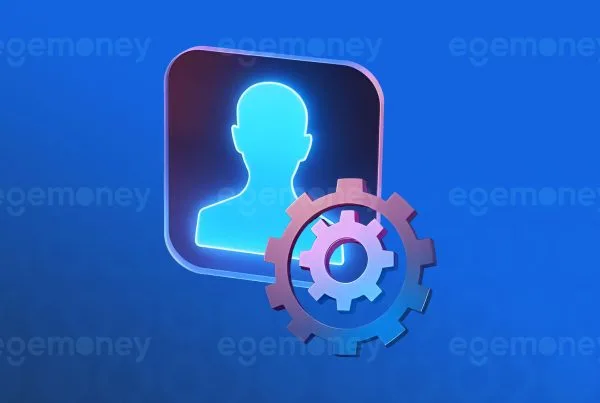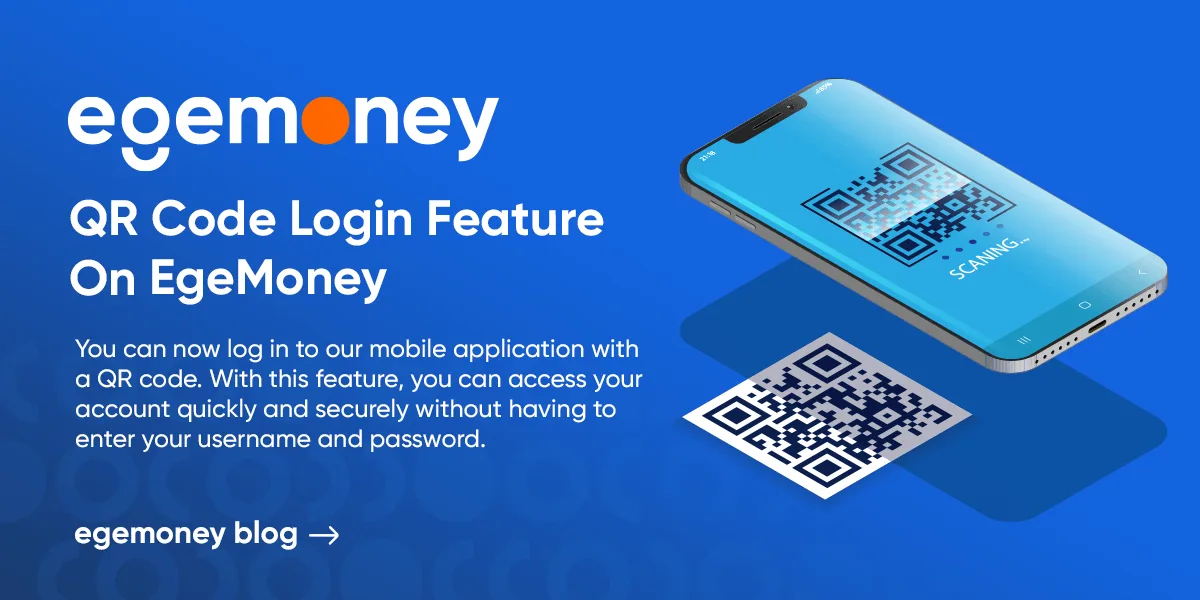 We are introducing a new feature in EgeMoney! You can now log in to our mobile application with a QR code. With this feature, you can access your account quickly and securely without having to enter your username and password. In this article, we will explain the new feature.
We are introducing a new feature in EgeMoney! You can now log in to our mobile application with a QR code. With this feature, you can access your account quickly and securely without having to enter your username and password. In this article, we will explain the new feature.
Advantages of QR code login
In EgeMoney, users no longer have to enter information such as phone numbers, email, and passwords one by one. Instead, they can simply scan the QR code with their mobile devices.
QR codes are considered a more secure login method than traditional usernames and passwords. These codes can prevent others from accessing your account since they are specifically created to access your account. Additionally, they do not have weak points like the use of traditional username and password combinations.
As a result, the QR code login feature enables users to access their accounts more quickly, easily, and securely. This feature enhances the user experience. Also, it reduces the difficulties users may encounter during the account login process.
What do I need to use the QR code feature?
Firstly, you need to create an account to use this feature. If you already have an account, you can now log in using the QR code feature.
Secondly, you need to download the EgeMoney mobile app. (with App Store or Google Play Store)
Finally, you need a mobile device. It should provide a suitable camera feature that can scan the QR code.
How can I log in to EgeMoney with QR code?
Firstly, go to the login page on the website. You will see the QR code section on the page.
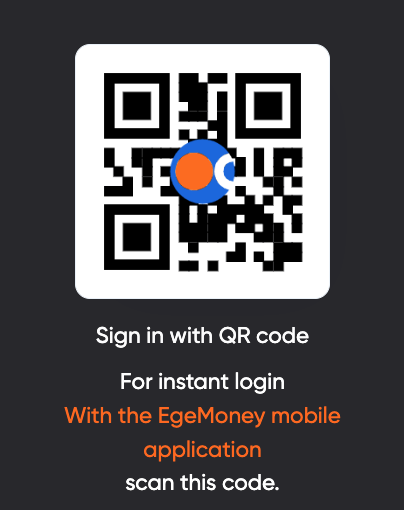
Secondly, open your mobile application and go to the profile tab.
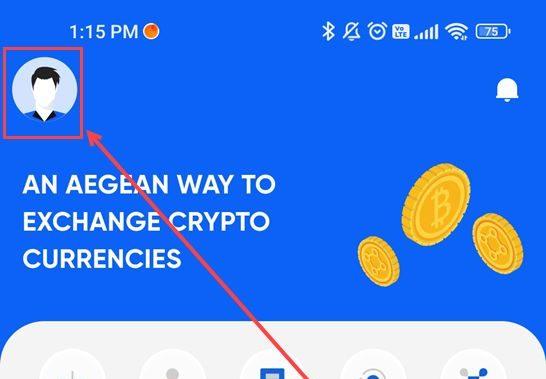
Click on the device management section.
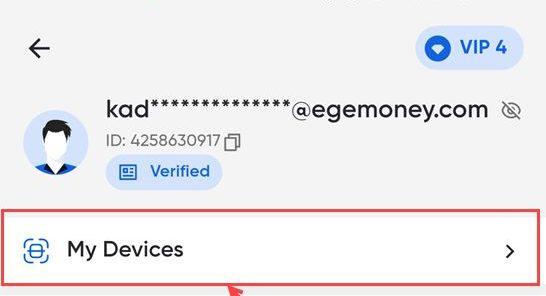
Tap on the area to scan the QR code.
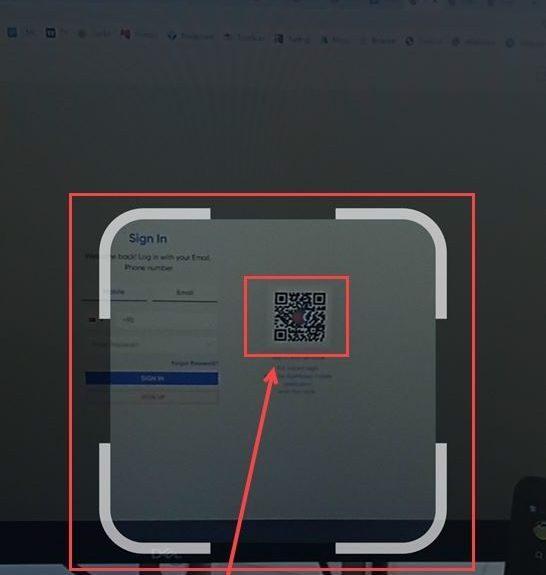
Click on the “Authorize” button. You will automatically log in to your account.
How can I manage my devices when logging in with QR code?
Click on the device management section. In this section, you can see all the devices where you have logged in. Log out of any device you want.
You can also use the device management feature on the website. You can perform the same operations from the Profile>Security>Device Management sections.
Merhaba! İçerik ekibimiz, çeşitli uzmanlık alanlarına sahip deneyimli yazarlardan oluşmaktadır. Bizi takip ederek en güncel bilgilere ulaşın.