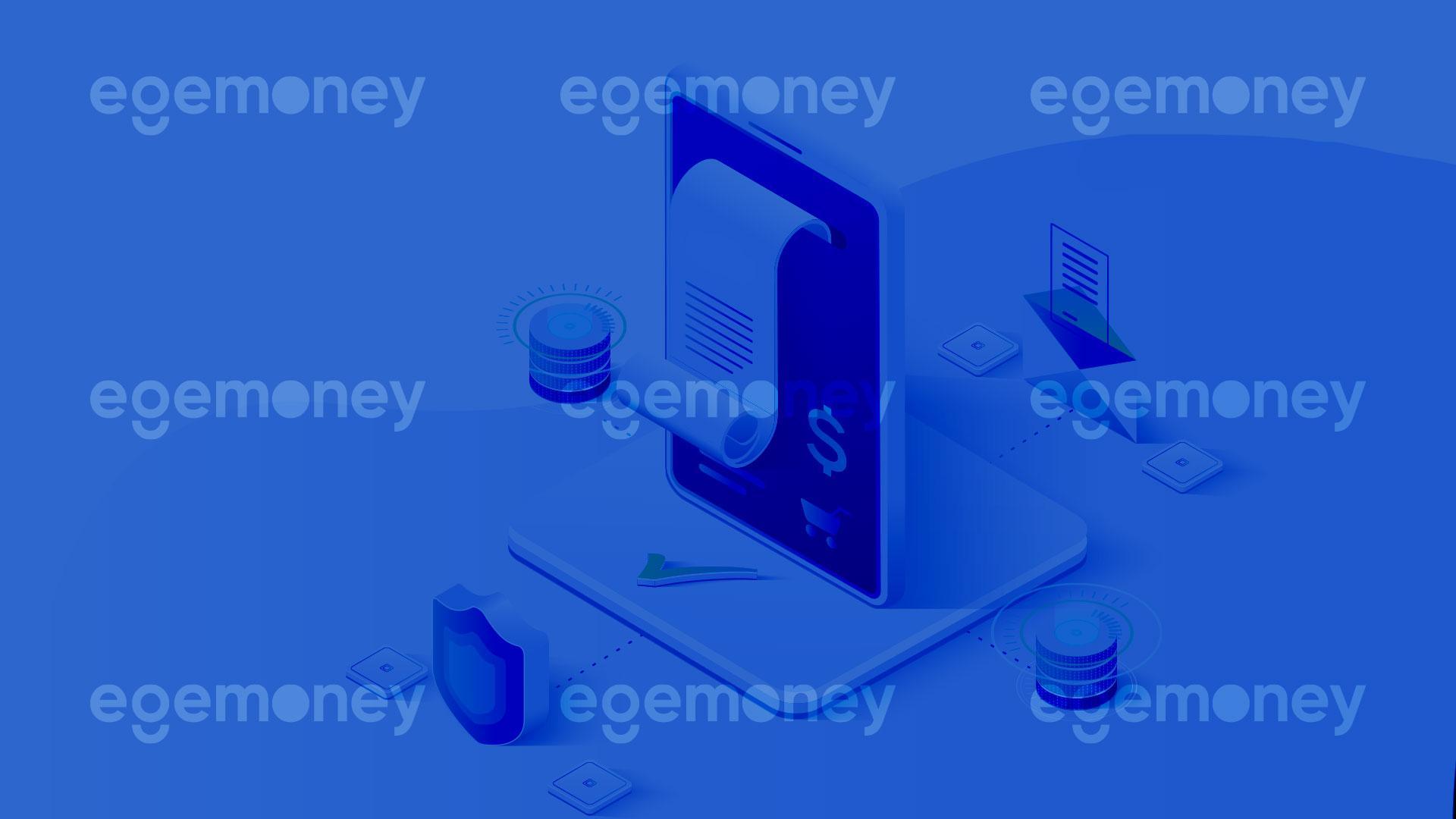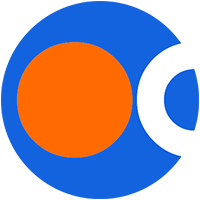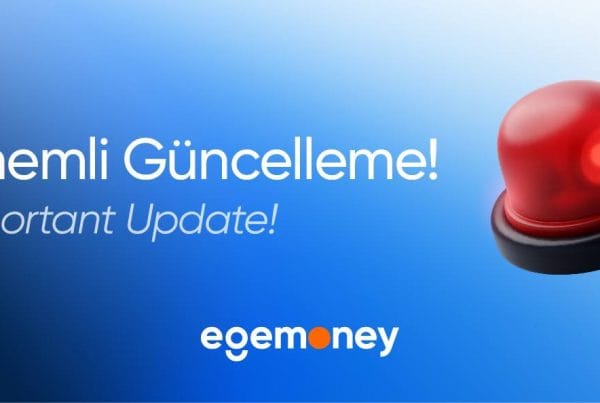There are 4 different order types you will make on the EgeMoney website. In order to make each transaction, you place the order that belongs to that buy-sell. In this article, we will explain the types of orders and how to check them.
How can I view my orders?
First of all, log in to the website. Secondly, you must select the order you want to from the “Orders” heading at the top left.
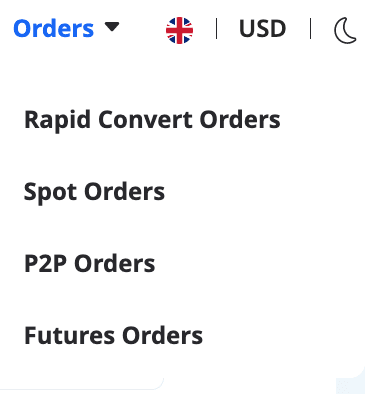
As shown above, the orders on the website are divided into four:
- Rapid Convert orders
- Spot orders
- P2P orders
- Future orders
Click on that title for the type of order you want to see. However, if you have not taken any action on the title you have selected, you will not see any orders in that title.
Spot Orders
Spot orders are divided in 3 different categories:
- Open orders
- Order history
- Trade history
Open orders are the types of orders that wait until they find a suitable match for the price you expect. If there is no order that corresponds to the price of the order or the order does not meet the entire amount, the remaining amount continues to be listed as Open Order. Open orders are divided into four: Limit order, Limit-market, Spot-limit order, OCO order.
You can enter the price you want when placing limit orders. You set the price you want to buy or sell for yourself. In the spot-limit order, the “stop price” you enter is important. Here, the price must reach the amount you set for the purchase or sale to take place. OCO order stands for “One Cancels the Other (Order)”. It is an order type where you can set both “Limit” and “Stop Limit” orders. When one of these orders is fulfilled, your other order will be canceled automatically.
Finally, you can see the history of that order by filtering. The “Cancel all orders” button on the right is for canceling all orders in that category.
P2P Orders
The orders in the traditional P2P market appear on this page. P2P orders contain 3 filters: Date, coins and status. You can choose the ranges from the date section. And you can choose which coin you have ordered from the coin section. In addition, “Status” indicates the approval status of the transaction.
Rapid Convert Orders
You can view the asset conversion orders you have made with the EgeMoney Rapid Convert feature on this page.
The Send Currency and Get Currency filters allow you to filter the coins you will convert. The Sender and Recipient Status filters determine the status of the coins. For example, if a coin that you have completed sending is pending for approval; You should mark the Sender Status as “Confirmed” and the Recipient Status as “Pending”.
Futures orders
Generally, the categories of orders in this category are the same as Spot orders:
- Open orders
- Order history
- Trade history
All in all, you can view your orders in the futures market here.
To summarize, you can view the history of the your orders “Orders”. Don’t forget to follow our blog for more.
Merhaba! İçerik ekibimiz, çeşitli uzmanlık alanlarına sahip deneyimli yazarlardan oluşmaktadır. Bizi takip ederek en güncel bilgilere ulaşın.