As the cryptocurrency market continues to grow, investors are looking for reliable and easy ways to convert their digital assets into local currencies. At this point, EgeMoney stands out as a secure and user-friendly platform. Whether you are new to cryptocurrencies or an experienced investor, converting Hamster Coin to Turkish Lira (TL) on EgeMoney is a straightforward process. In this guide, we will walk you through the steps of converting Hamster Coin to TL to ensure a smooth experience.
About Hamster Coin
Hamster is a decentralized cryptocurrency. It has a community-driven structure. This coin offers a secure and transparent platform for investors. Investors benefit from low transaction costs. Additionally, Hamster Coin is a project aimed at providing long-term profits. It is one of the attractive options in the growing crypto ecosystem. Users can trade this coin on various exchanges. Hamster Coin is rapidly gaining popularity in the crypto world.
Converting Hamster Coin to TL
To perform this process, you must first have an EgeMoney account and complete the verification steps. These are required to use the EgeMoney Rapid Convert feature.
Once logged in, go to the homepage and select the “Rapid Convert” option under the Markets section. Rapid Convert is the market that allows you to exchange between units and wallets. Unlike other markets, this involves converting between your own assets.
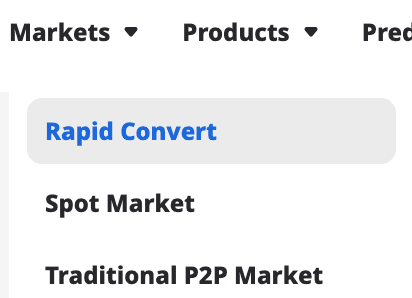
The box that appears is where you will complete the process. It’s quite easy to use. First, make sure the wallet options are marked as EgeMoney since you will be converting between assets in your EgeMoney wallet.
Select “Hamster” as the payment option.

Choose “TRY” as the receiving option. Then, enter the amount of Hamster you want to convert at the top. When you enter this amount, the equivalent in Turkish Lira will appear in the box below. You can also see the minimum and maximum value information.
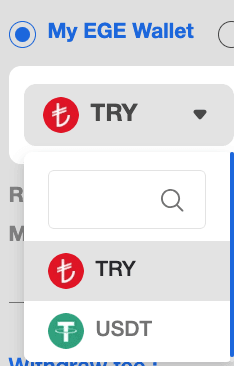
In the summary section below, you will see details for Withdrawal Fee, Commission, and Amount to Be Received. Carefully check this information. If everything looks good, click on “Continue with Convert.”
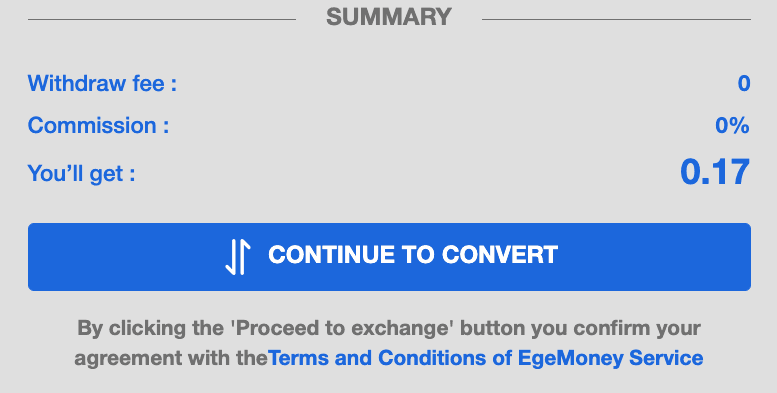
After this step, your request will be submitted, and the process will be completed within the specified time. You can view this transaction in your order book. You can also perform conversions between other assets on the Convert page.
Once your transaction is completed, you can view the necessary details on the “Details” page.





